Reach new heights
Start your online course today!
Skill up and have an impact! Your business career starts here.
Time to start a course.

This comprehensive online diploma program equips you with the essential skills to become a proficient Amazon Associate and a skilled WordPress web developer. The course combines practical training with in-depth theoretical knowledge to prepare you for a successful career in e-commerce and web development.

Master the essentials of cryptocurrency and blockchain, from fundamental concepts to advanced proficiency in crypto trading, DeFi, and decentralized technologies.
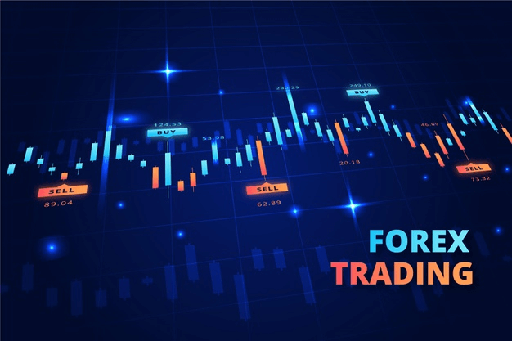
Master the art of forex trading with our comprehensive course designed for all skill levels!

Master the essentials of cryptocurrency and blockchain, from fundamental concepts to advanced proficiency in crypto trading, DeFi, and decentralized technologies.

This comprehensive online diploma program equips you with the essential skills to become a proficient Amazon Associate and a skilled WordPress web developer. The course combines practical training with in-depth theoretical knowledge to prepare you for a successful career in e-commerce and web development.

Master the art of forex trading with our comprehensive course designed for all skill levels!